The Cartobibliography Application
Selecting Fields for the List View
In the Cartobibliography List window, the List view can display either some or all of the fields in the database. In most cases, the cartobibliography will be configured to only show a subset of the fields in the List view. (In the Item Details view all non-empty fields are displayed.) You can change this by selecting Field Selection from the Options menu. (This choice is only available with the List view; it is not available with the Item Details view.) The following dialog box will be displayed (though the actual field names and which fields are shown may well differ from the example shown here):
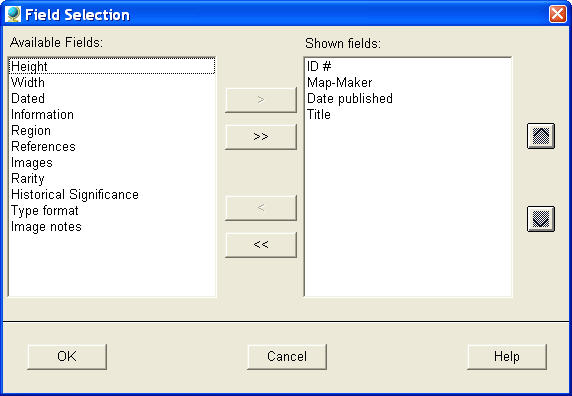
Select fields from the lists and move them from one list to the other using the buttons between the two lists. To rearrange the position of a field in the List view, select one or more fields in the right-hand list and move them up or down using the buttons at the right.
You can also change the position of items in the List view of the collection window by dragging with your mouse directly on the List. Click and hold on the column header of the column you wish to move, and then drag it to the left or right to re-position it.
You can change the width of column in the List view by clicking and dragging, in the column-header row, on the separator line at the right-hand edge of a column. Drag to the left to make the column narrower; drag to the right to make it wider. You can also change the row height by clicking and dragging on the separator line between rows in the leftmost column of the list (the column that displays the row numbers). The change in row height is applied to all rows, not just the row on which you performed the operation. If you make rows tall enough to show two lines of text, the program will wrap the displayed text so that you can read more than just one line’s worth of information.
Note: The changes you make to the selection of fields to display in the List, as well as their order and the width of the individual List columns, is retained only for the current session. The next time you run the Cartobibliography Application, the fields shown in the List view will return to their default configuration.
Back to: Using the Cartobibliography List
Back to: The Cartobibliography Application - Main Help Page